The "Event Ratings" feature allows you to collect quick feedback from your attendees after an event is over. This five-star rating is collected without identifying user information from an attendee of your event.
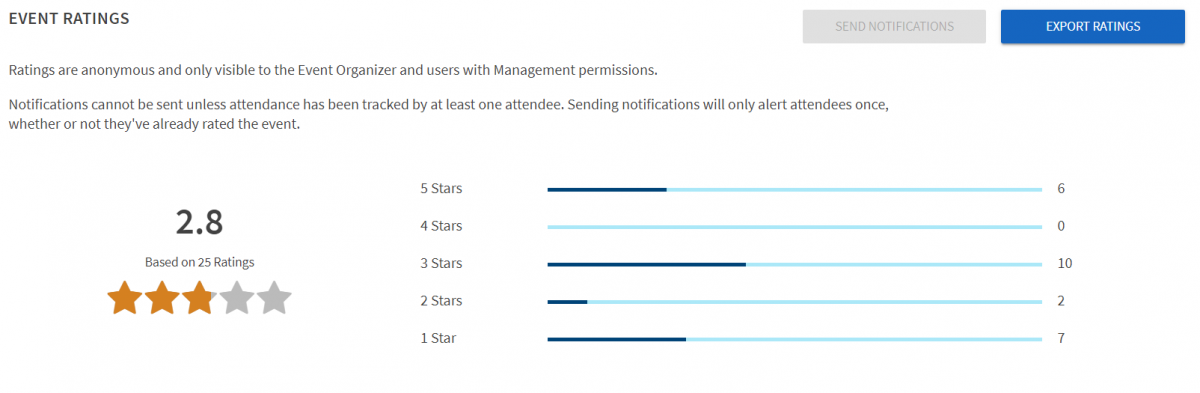
The average score out of five is displayed graphically on this page along with a breakdown of how many users gave each possible score to the event. You can also export the ratings to see each rating along with any comment left by the scorer, but no identifying information of the attendee will be displayed here.
Enabling Event Ratings
When creating an event as an organization leader or administrator, you have the option to enable automatic event rating notifications to track attendees after the event concludes. The notification will automatically send to all users who were marked as "attended" at the event.
To send the event rating manually, navigate to the Manage view and open your organization, then select the Events option from the organization tool drawer. Click on the event you would like to manage. Scroll down on this view to the "Event Ratings" section and choose "Send Notifications." Clicking this button will send notifications only to those who have not already received a notification - so, for example, if some of your attendees already received a notification automatically or manually, but you have since added more attendees, only the new attendees will receive the notification.
Rating Events
If enabled automatically or sent manually, the event rating feature will send an email to each tracked attendee on the event prompting them to rate the event out of 5 stars and provide an optional comment. Their response will not be associated with their account or any other identifying information, but please note that complete anonymity cannot be assured for events with a very small attendance count, or for events where event managers add attendees in incremental numbers rather than all at once.
Reviewing Results
Navigate to the Manage view and open your organization, then select the Events option from the organization tool drawer (pancake icon). Click on the event you would like to manage. Scrolling down on this view to the "Event Ratings" section will show you a preview of your results so far, assuming at least one user has responded to the notification.