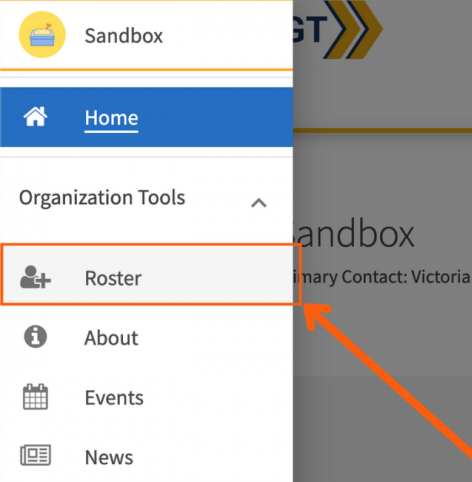
As an officer in your organization who has access to manage the Roster tool, you have the ability to remove members from your organization.
First, you will need to navigate to the Action Center for the organization for which you would like to change or update your membership. From your Action Center, click on the name of the organization, and then open the organization tool drawer (the pancake menu).
Select the Roster tool.
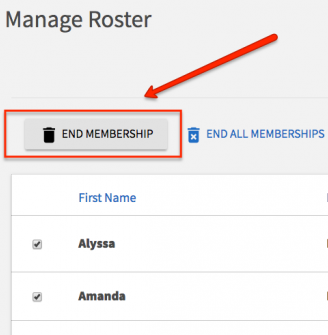
To remove a member, scroll down to the Manage Roster section of the page. Locate the member(s) you would like to remove and check the box on the far left of the members' names. Click End Membership at the top of the user list.
A confirmation box will appear to let you know that ending this user's membership will also remove all of their positions and permissions. Click "End Membership" to confirm the deletion. If you do not wish to end a user's membership, you can instead change their Position within the organization.
You can also remove members in bulk by clicking "End All Memberships." You will be prompted by a pop-up notifying you all memberships will be ended except for the Primary Contact, and you will be asked to select a date upon which you would like these memberships ended. Do this with caution and be sure to communicate with other officers of your organization, as this action cannot be undone.